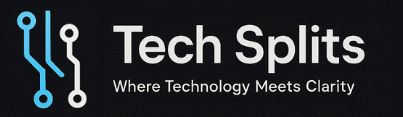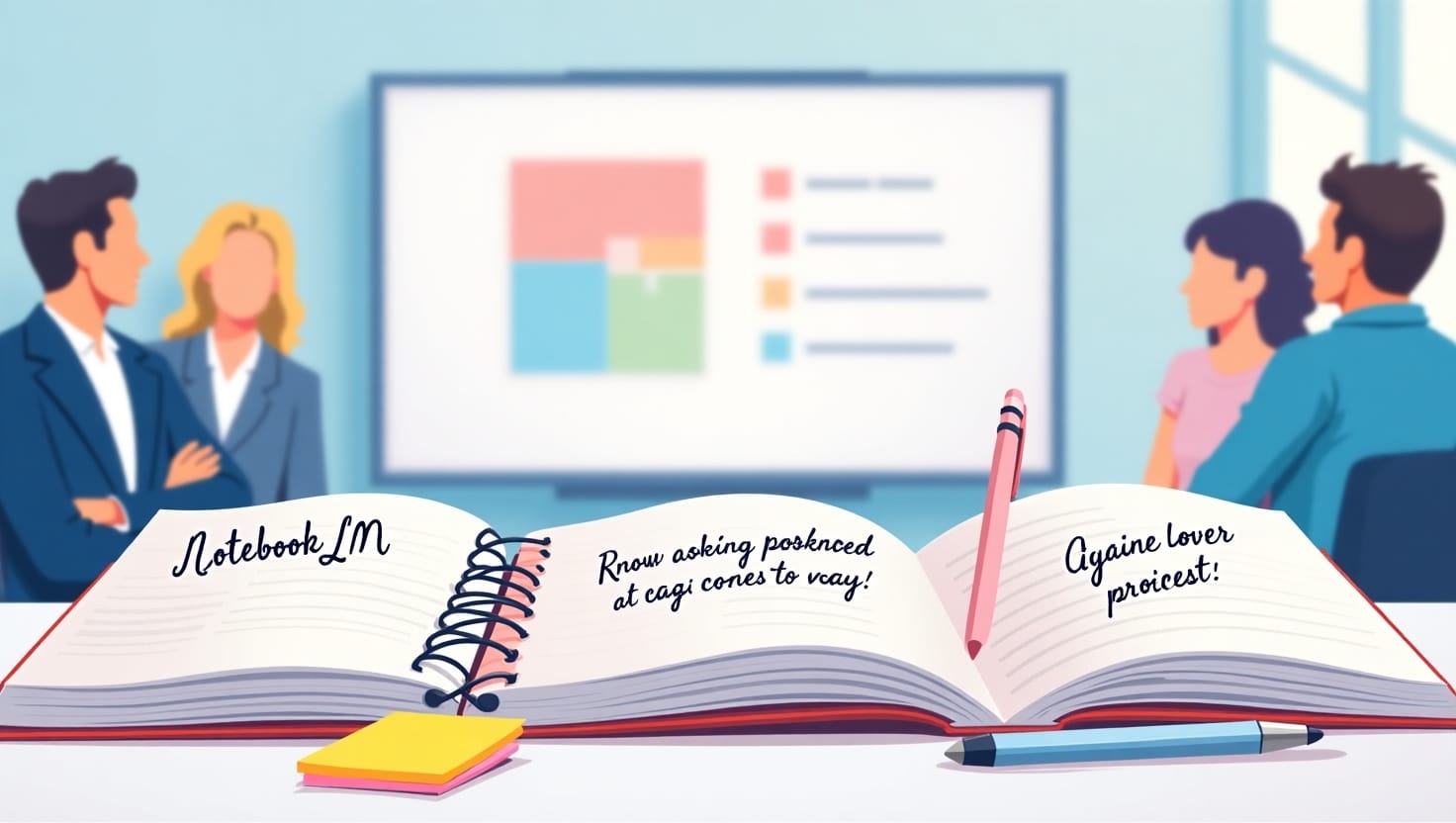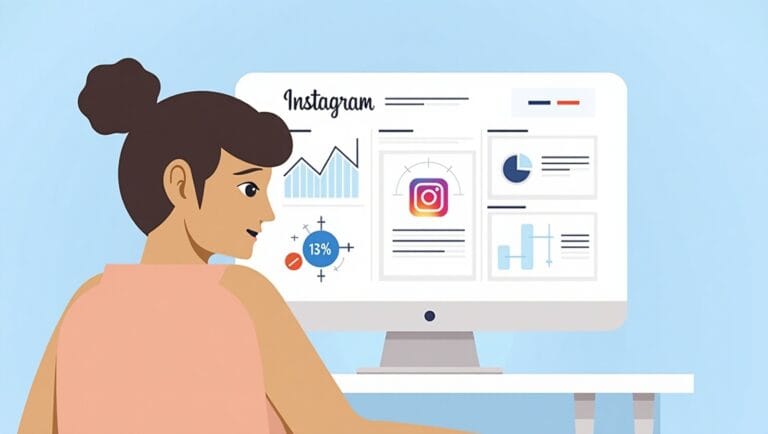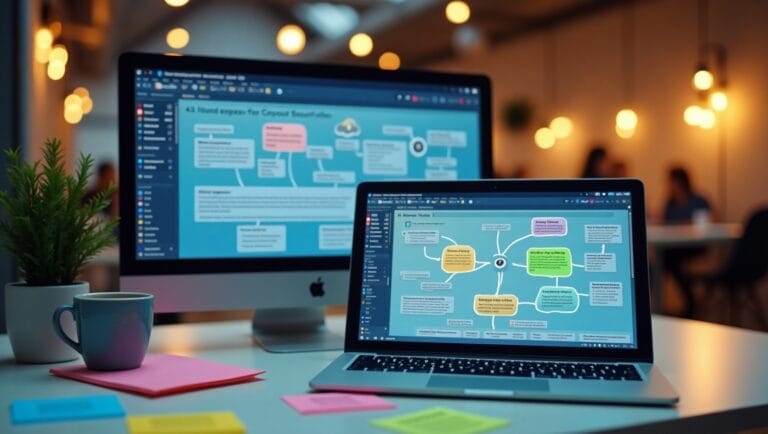Introduction
Creating slide decks from scratch can be time-consuming, especially when you’re juggling multiple tasks. That’s where NotebookLM (Google’s AI-powered note-taking and summarizing tool) comes in.
If you’re like me, you want your presentations to look professional, stay focused, and not take 3 hours to build. After testing countless prompt strategies, I’ve narrowed it down to 3 practical prompts that literally build the foundation of my presentations.
Here’s how I use NotebookLM to make my slides smarter—not harder.
🔥 Prompt #1: “Summarize this document into 5–7 slide points with titles and bullet notes”
Why it works:
This prompt is perfect when you already have a chunk of content (like a report, research doc, or meeting transcript). It automatically breaks it down into logical slides.
How to use it:
Paste your document into NotebookLM and type:
“Summarize this document into 5–7 PowerPoint slides. Each slide should have a clear title and 3–5 bullet points.”
Result example:
- Slide 1: Introduction
- Overview of the topic
- Importance of the subject
- What will be covered
- Slide 2: Key Findings
- Finding 1
- Finding 2
- Implication
Bonus tip: You can even ask, “Make these more visual-friendly” for charts, graphs, or icon suggestions.
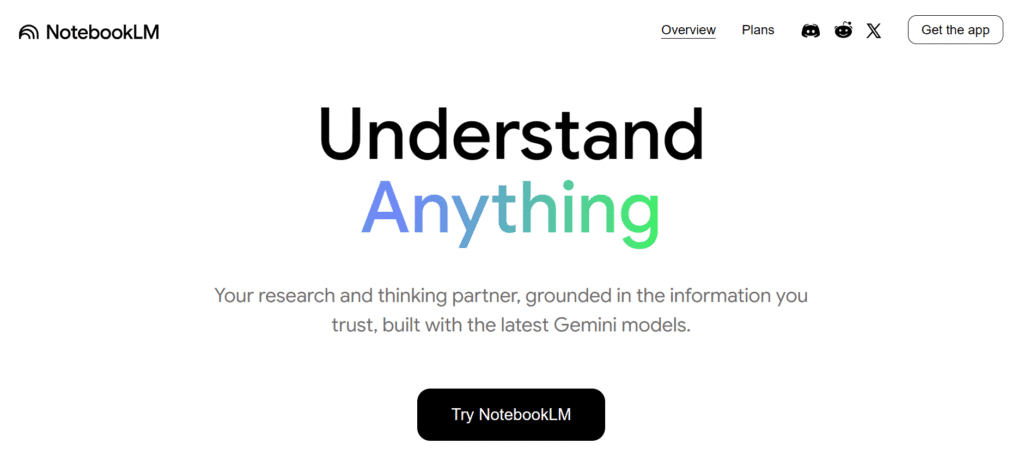
Explore: NotebookLM
✏️ Prompt #2: “Turn this outline into an engaging slide deck with speaker notes”
Why it works:
Have a rough outline of ideas? This prompt fills it with meat—AI expands each point into bullets and even drafts what you should say.
Prompt example:
“Convert the following outline into a 7-slide presentation. Include speaker notes under each slide.”
Paste your outline like:
- Introduction
- Problem Statement
- Proposed Solution
- Case Study
- Conclusion
What you get:
NotebookLM formats it like this:
Slide 1: Introduction
- The topic and its relevance
- Hook question to engage audience
Speaker Notes:
“Today, we’ll explore how [topic] is changing the way we approach [industry/problem]…”
Perfect for: Students, marketers, or professionals pitching ideas.
📊 Prompt #3: “Create a slide deck script based on this article for a 10-minute talk”
Why it works:
If you’re working with blog posts, articles, or whitepapers, this prompt turns longform content into a structured, time-bound slide talk.
Prompt to use:
“Based on this article, create a 10-slide deck script suitable for a 10-minute presentation. Include timing suggestions for each slide.”
Why this matters:
Timing guidance keeps your pacing sharp. It’s a lifesaver for webinars or classroom talks.
Example Output:
- Slide 1 (1 min): Title & intro
- Slide 2 (1 min): Background context
- Slide 3 (2 min): The challenge
- Slide 4–9 (1 min each): Core points
- Slide 10 (1 min): Summary & call-to-action
NotebookLM can even tailor the tone: ask it to be “TED Talk style” or “Professional Business style.”
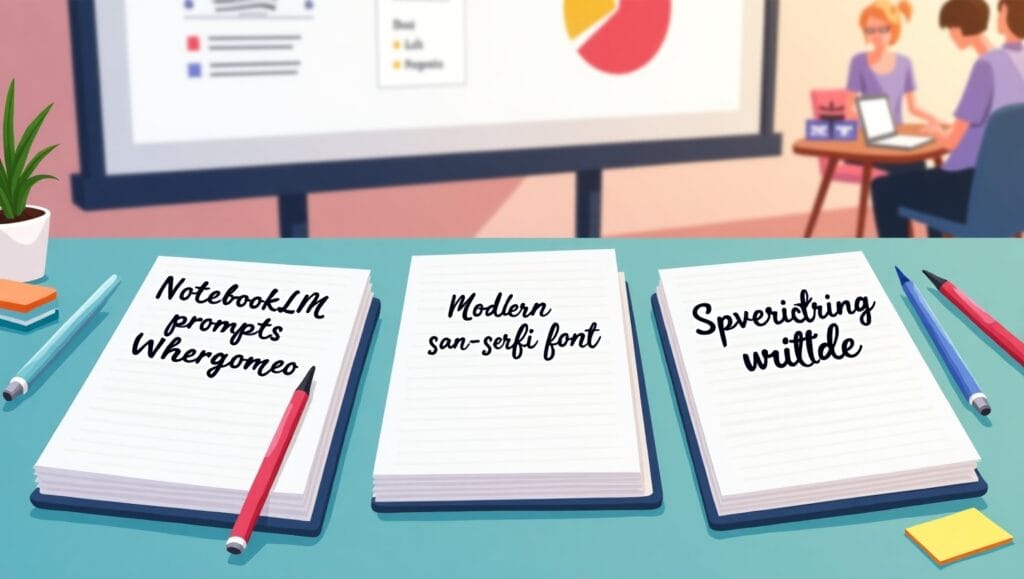
Why NotebookLM Works So Well for Slides
NotebookLM isn’t just summarizing—it’s contextualizing. It understands the structure of your content and automatically applies logical formatting that mirrors slide structure. That’s the game-changer.
- ✨ Saves time
- 🧠 Organizes ideas logically
- 🎤 Provides speaker notes
- 🎨 Suggests slide-friendly formats
All with a few powerful prompts.
Final Thoughts: Let AI Be Your Slide Buddy
If you’re spending too much time wrestling with Google Slides or PowerPoint, try these NotebookLM prompts. With the right inputs, this tool becomes like a virtual slide designer who never sleeps.
Whether you’re a student, content creator, or startup founder — these prompts save time, reduce overwhelm, and deliver pro-level slide decks.
Try it today, and let your ideas shine without the grind.
Read More from TechSplits:
- How to Optimize Your Website for Bing AI Search: SEO Best Practices for 2025
- Can AI Replace Web Developers? Here’s the Real Truth in 2025
Update with techsplits.com – Stay ahead with the latest AI trends