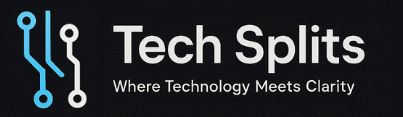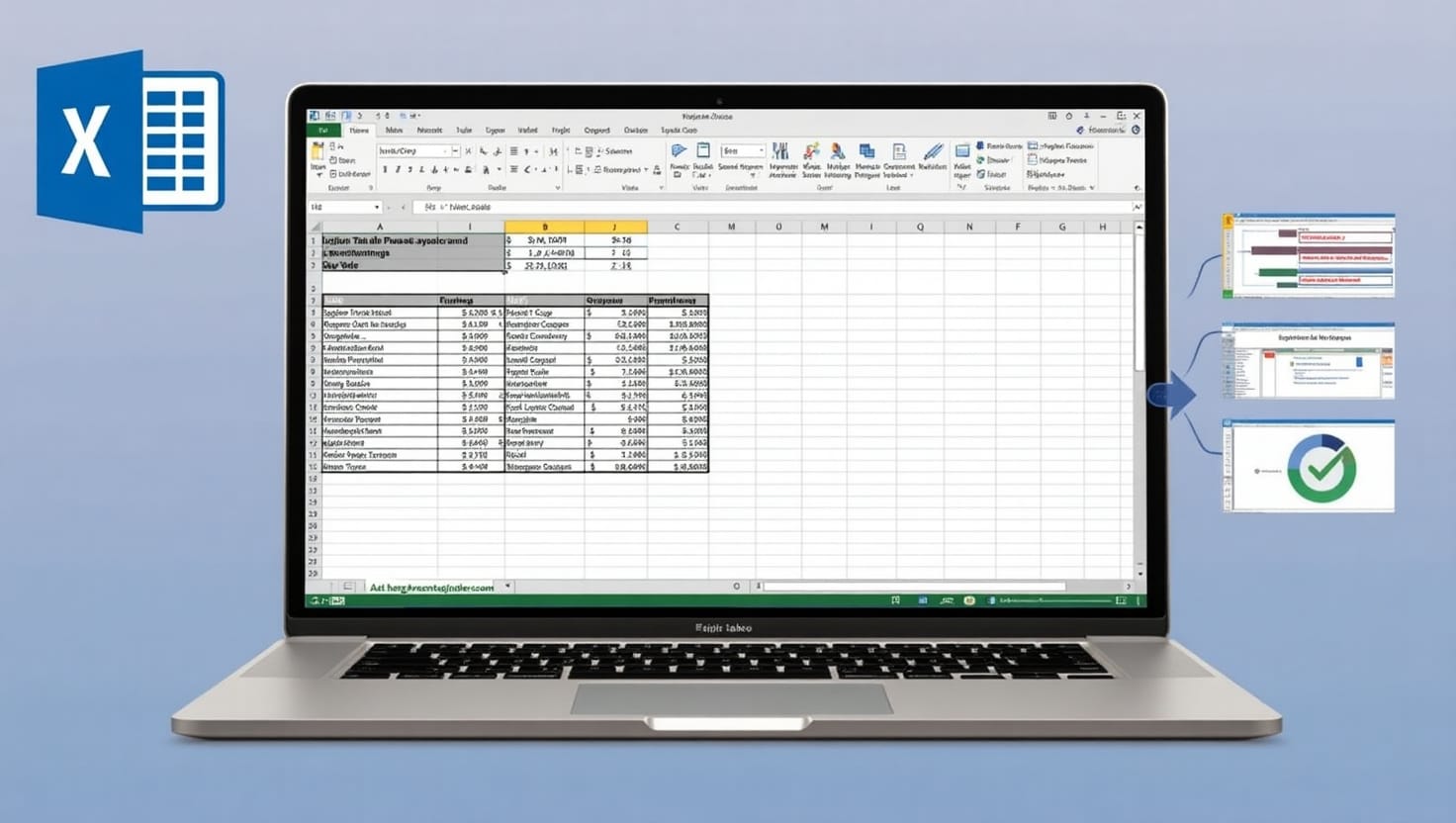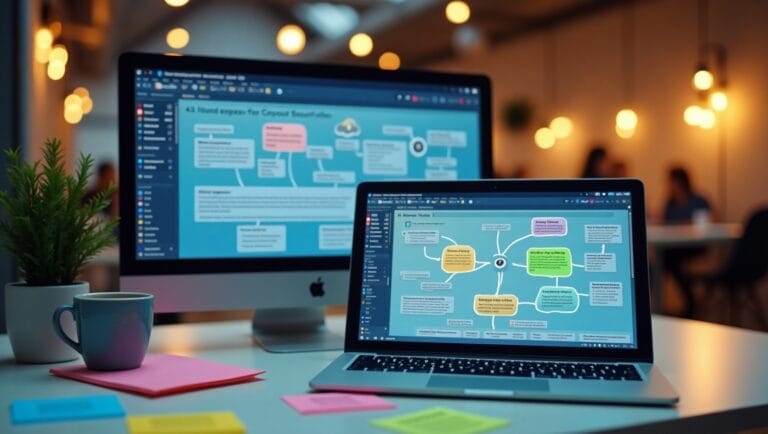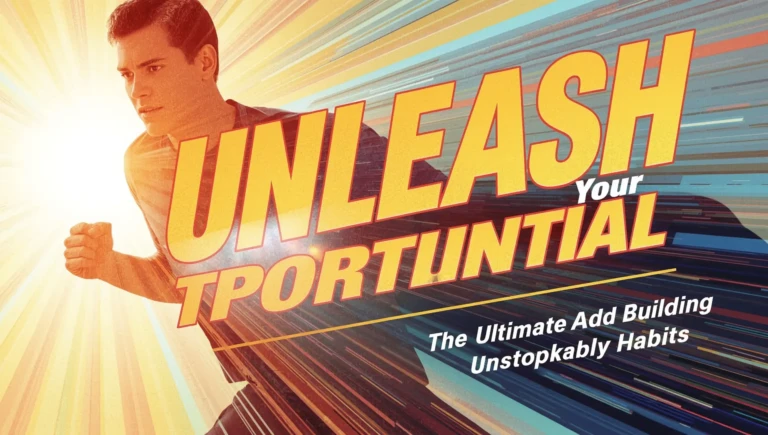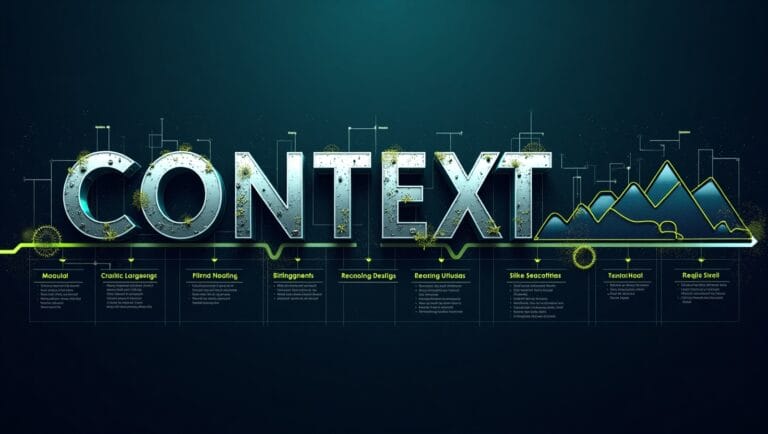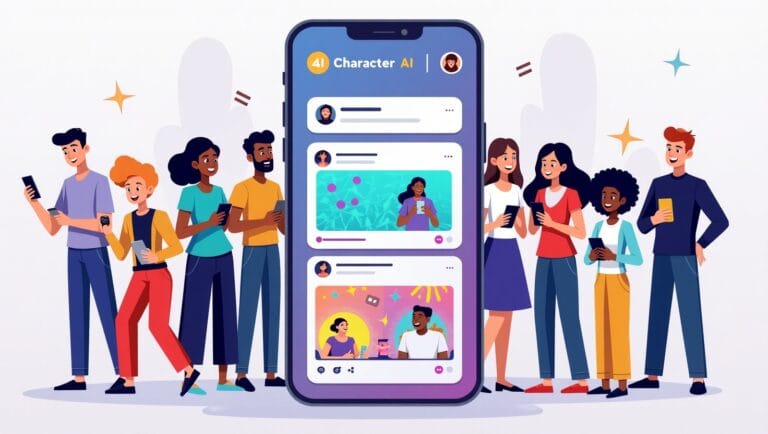If you’ve been using Excel for a while, you already know how powerful Pivot Tables can be. But did you know there’s a secret level? A genius mode that separates the casual user from the Excel elite?
Today on TechSplits, we’re revealing 5 advanced Pivot Table tricks that will take your data skills to the next level. Whether you’re a student, analyst, or small business owner, mastering these tricks will help you make smarter decisions faster.
🔥 1. Use Calculated Fields for Instant Analysis
What it does:
Calculated Fields allow you to create new data columns within your Pivot Table using custom formulas.
How to use it:
- Click anywhere inside your Pivot Table.
- Go to PivotTable Analyze > Fields, Items & Sets > Calculated Field
- Create a formula like
=Revenue - Costand name it “Profit” - Click Add → OK.
Why it matters:
Instead of editing your original data, you can create insights directly in the Pivot Table. Perfect for margin, growth rate, or difference calculations.
🎯 2. Custom Grouping for Smarter Segments
What it does:
You can group numeric or date values into categories like “High”, “Medium”, “Low” or “Monthly,” “Quarterly,” etc.
How to use it:
- Right-click on a numeric field like Age or Revenue > Group
- For dates, group by Months, Quarters, or Years
- For text, manually select items and right-click > Group
Why it matters:
You gain more control over your segments without modifying your data. Great for visualizing patterns over time or by tiers.
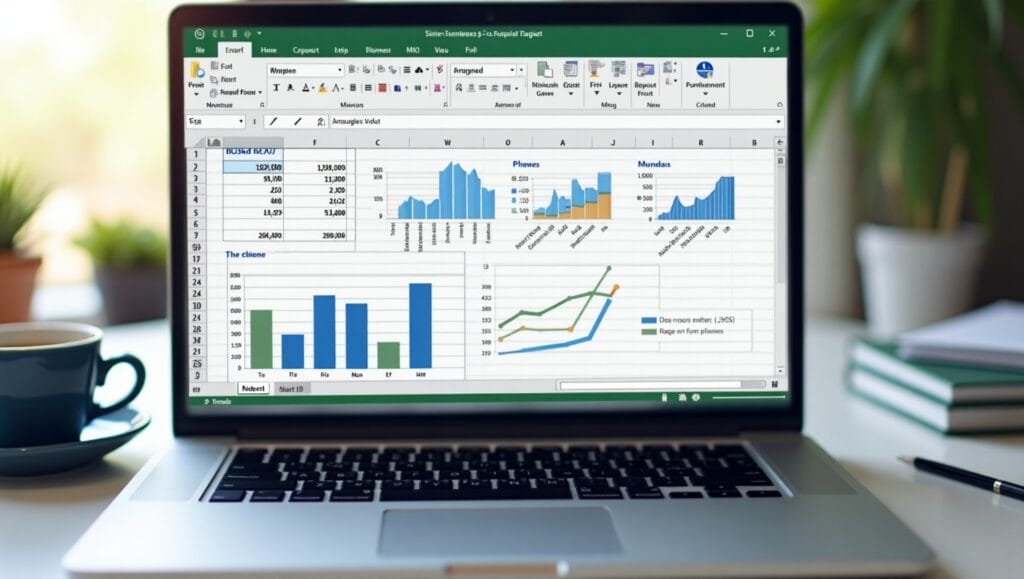
Explore: Excel 2025
🎨 3. Use Slicers Like Interactive Dashboards
What it does:
Slicers are visual filters that let users interact with your Pivot Table dynamically.
How to use it:
- Select your Pivot Table
- Go to Insert > Slicer
- Pick the field(s) you want to filter by
- Style them for dashboard feel
Bonus:
Use Timelines for date-based data to allow beautiful time-based filtering.
Why it matters:
Transforms your static table into a dynamic dashboard. Great for reports, meetings, and impressing your boss.
💡 4. Show Values as % of Total, Rank, or Difference
What it does:
Instead of just showing raw numbers, show how each value compares to others.
How to use it:
- Right-click on any value in your Pivot Table
- Choose Show Values As
- Options: % of Row Total, % of Column Total, Rank, Difference From, etc.
Why it matters:
These insights are great for performance analysis, competitor ranking, or identifying growth trends. Less time doing math = more time making decisions.
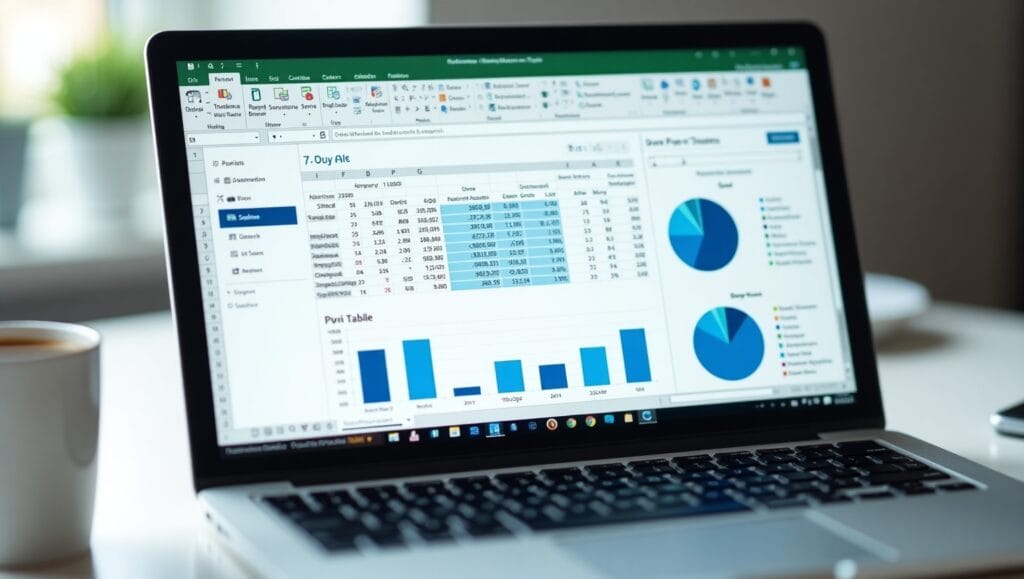
🔍 5. Use GetPivotData for Powerful External Formulas
What it does:GETPIVOTDATA is a function that pulls specific values from your Pivot Table into another part of your spreadsheet.
How to use it:
- Type
=GETPIVOTDATA(then click a cell in the Pivot Table - It auto-generates the formula, or you can customize it manually
Why it matters:
This is super useful when building dashboards or summary sheets that depend on Pivot Table output. Dynamic, accurate, and link-safe.
Bonus Tip: Combine Power Query + Tables
Want real genius mode? Use Power Query to clean and transform your data before feeding it into a Pivot Table. It’s like giving your spreadsheet superpowers.
Final Thoughts
Pivot Tables are more than a feature — they’re a secret weapon for data warriors. With these 5 advanced tricks, you’ll not only save time but uncover insights that others miss. That’s what being in Genius Mode is all about.
So next time you open Excel, try one (or all) of these techniques. Let your data tell smarter stories.
Update with TechSplits.com – Read more to upgrade your digital life.